We recognize how important it is for your organization, or clients, to securely and efficiently collect, process, and manage your data natively within your Salesforce org. This is why we’ve recently updated our Forms for Salesforce product, and why we continue to develop the features you need and want.
Enhanced Form Builder and Branding Wizard
We are enhancing our form building capabilities and introducing new features so you can easily create branded, mobile-friendly, and modern looking forms. These updates are being released in Beta, and as they are released, will become available to existing Forms for Salesforce customers.
With our new branding wizard, you can effortlessly upload your logo and customize your form by selecting primary and secondary colours, allowing you to style buttons, input fields, borders and labels to match your brand. You can additionally select from an extensive list of fonts. This creates a cohesive, customized form that aligns with the rest of your digital experiences all with a few simple clicks. This feature is now available for current Forms for Salesforce customers, in our Beta offering.
Additional enhancements will include:
- More flexibility in how fields are displayed on the live form by providing you with improved field and section settings. This will also allow you to include two fields in the same row.
- Refreshed layout of the Styling Tab making it easier for you to build professional and branded forms.
- Improved mobile preview, enabling you to adapt the form for smaller screens.
Updates to the form builder will be released in Beta on a regular, ongoing basis, with all features anticipated to be completed in early 2025.
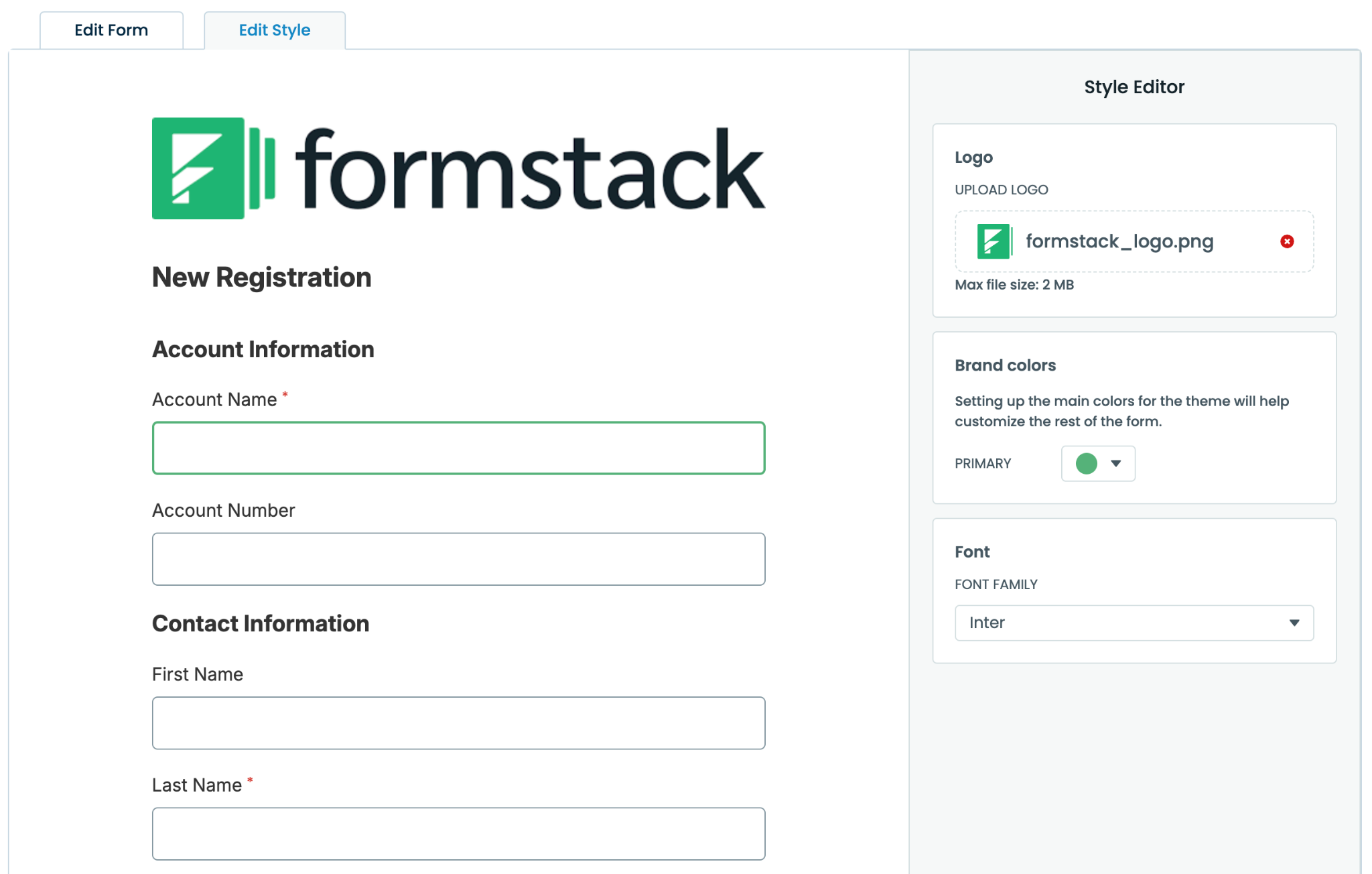
Tools Needed
The enhanced styling experience is now available in Beta on all Forms for Salesforce plans.
Instructions
Step 1: Log into your Forms for Salesforce account. Click on ‘Create Form.’
Step 2: From the menu of the types of forms you can create (including form, and experience cloud form) select the ‘New Form Experience’ in Beta.
Introducing New Native Plans for Forms for Salesforce
We’ve introduced new, fully native plans for our Forms for Salesforce product, now offering our Salesforce native forms solution across all three of our plans. No matter your business needs or size, we offer options for securely collecting and managing data all within your Salesforce org. These new plans now include localized data processing all within your Salesforce org, Sandbox access and form migration, partial submissions stored and displayed in the dashboard, and additional user licenses. If you would like to learn more about these new plans, please contact us.









.jpg)

